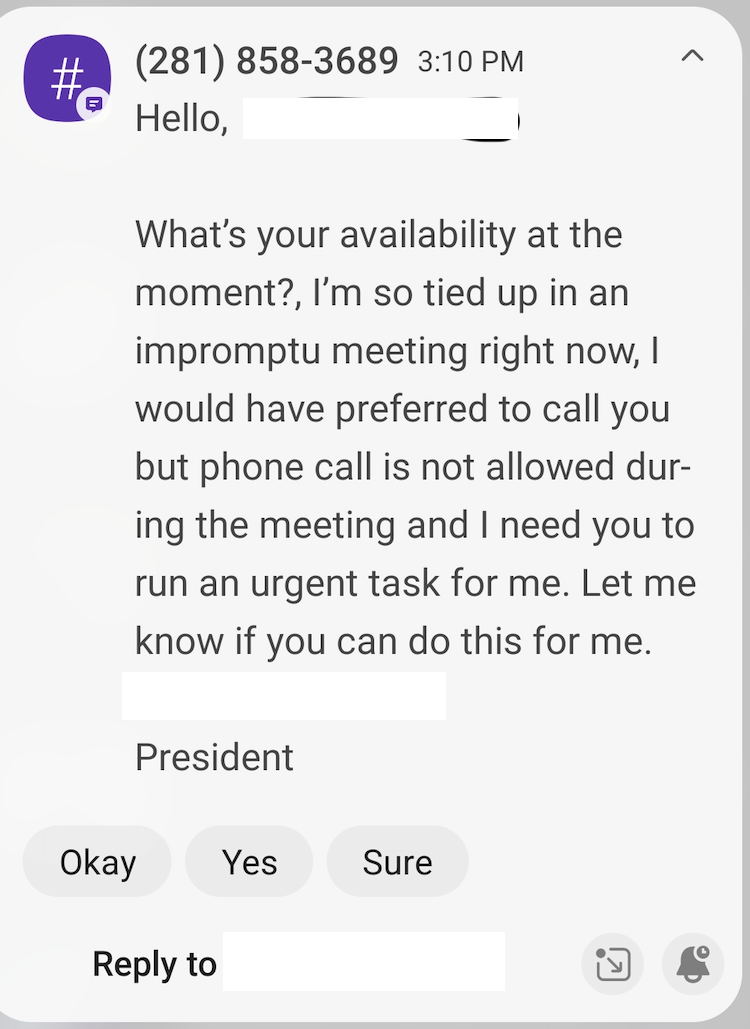UPDATE: The issue with creating ID cards for new students and employees has been resolved.
The ID Card System has experienced some issues this week that technicians have addressed, or are working to address:
Currently, there is an issue with creating ID cards for new students and employees. Technicians are working on this issue and hope to have it resolved soon.
The GET mobile app has released a new version. We’ve received reports of issues with the old version of the app. The GET mobile app allows people to add funds to their Wildcat card. If you use the GET mobile app you should remove it and install the new version from your phone’s app store. The GET web interface remains available. More information about GET is available at www.csuchico.edu/idcard/funds.shtml.
Campus users who attempted to access the Wildcat Card ID Card Management system earlier today likely received an error message and would have been prevented from uploading their picture or reporting their Wildcat ID lost. This access issue has been resolved. More information about accessing the ID Card Manager is available at www.csuchico.edu/idcard/manager.shtml.