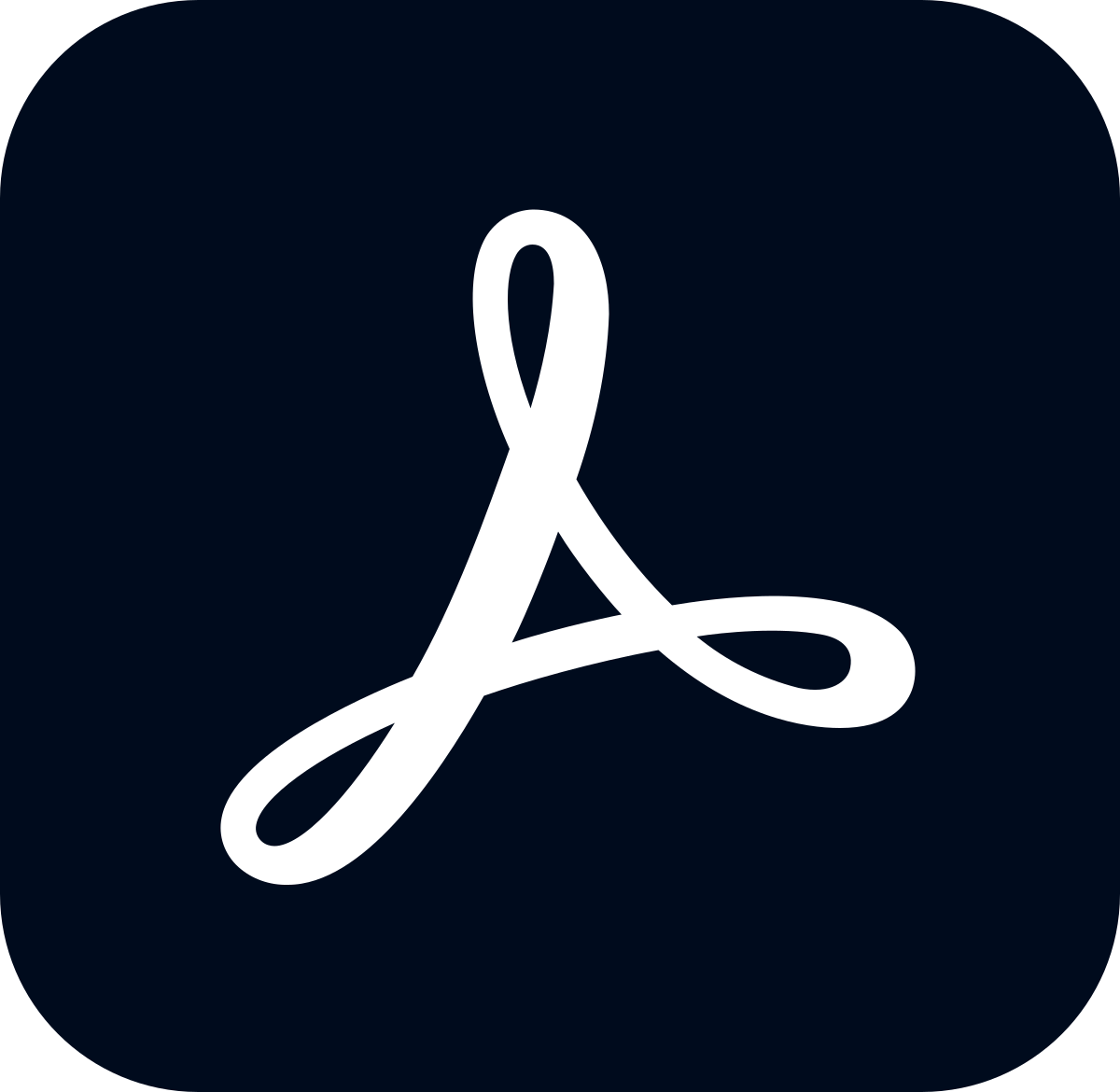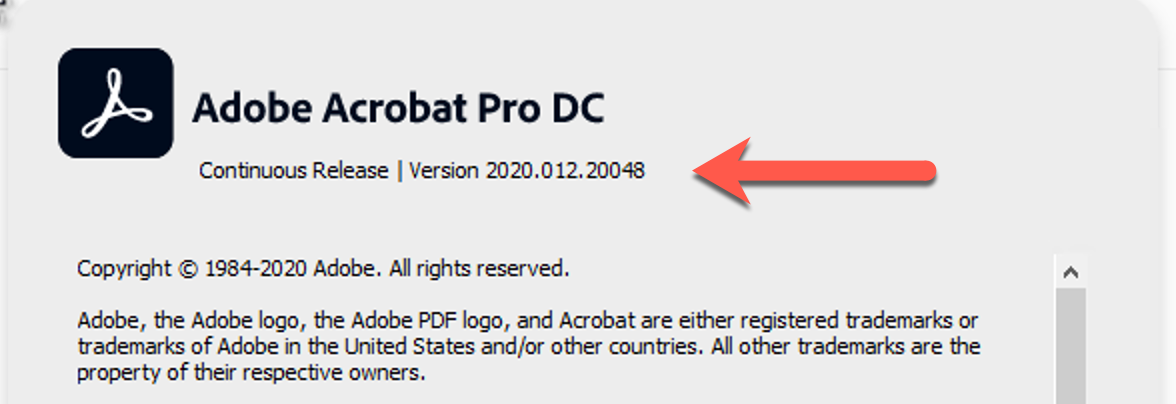Adobe Creative Cloud, Mendeley Cite, and Microsoft Project are available to students by request. We recommend that faculty requiring software for their classes request their class roster be assigned software access as soon as possible. This will allow students to have access to the software more quickly. Please provide a list of students (email addresses) you would like given access to, as well as the class name and section (ex: MADT 101-01).
Category: Adobe
Adobe Creative Cloud
Adobe Creative Cloud is available to all Chico State employees and students. This suite of software includes Photoshop, Acrobat Pro, Illustrator, Stock, and more. You can request access to Adobe Creative Cloud in the Service Catalog.
We recommend that faculty requiring Adobe Creative Cloud software for their classes request their class roster be assigned Creative Cloud access as soon as possible. This will allow students to have access to the software more quickly. Please provide a list of students (email addresses) you would like given access.
Adobe Creative Cloud Maintenance
Adobe will be performing maintenance Friday (6/24) night. You may be prompted to sign in to Creative Cloud after this maintenance.
Adobe Stock
Adobe Stock is now available as part of the campus Adobe Creative Cloud suite. Adobe Stock is a collection of high-quality images, graphics, vectors, and videos. All current campus Creative Cloud users now have access to Adobe Stock. Employees and students that don’t currently have Creative Cloud can request access. More information about requesting and accessing Adobe Stock is available at https://support.csuchico.edu/TDClient/1984/Portal/KB/ArticleDet?ID=113260
Adobe Creative Cloud
Adobe Creative Cloud is available to all CSU, Chico employees and students. This suite of software includes Photoshop, Acrobat Pro, Illustrator, and more. You can request access to Adobe Creative Cloud in the Service Catalog.
We recommend that faculty requiring Adobe Creative Cloud software for their classes request their class roster be assigned Creative Cloud access as soon as possible. This will allow students to have access to the software more quickly.
Creative Cloud Access
Faculty: If you are requiring Creative Cloud access for your class, you can request access for your students. The Creative Cloud suite includes Photoshop, Illustrator, Premiere, and many other applications.
Acrobat Pro Issues
The campus standalone Adobe Acrobat Pro license has expired for many campus computers. If you are experiencing issues with Acrobat Pro you likely need to install the Creative Cloud version of Acrobat Pro, or Acrobat Reader if you don’t require the Pro version features. These are available in Software Center (PC) and Self Service (Mac).
You may also need a Creative Cloud License, which can be requested in the Service Catalog.
Adobe Acrobat Pro
The campus standalone Adobe Acrobat Pro licenses expires at the end of this calendar year. New computers are being provisioned with Adobe Acrobat Reader, or Creative Cloud (which includes Adobe Acrobat Pro) as needed. Existing installations of the standalone Acrobat Pro will need to switch to either Acrobat Reader or Creative Cloud before the end of the year. Campus-managed computers can obtain Acrobat Reader or Creative Cloud in Software Center (PC) and Self Service (Mac).
Please note that Creative Cloud requires a per-user license to be assigned to you (at no charge); if you don’t have one already, you can request one.
Checking Your Version
The new version of Acrobat Pro has a black icon, and does not need to be upgraded.
You can also open Acrobat Pro and check your version number.
Windows version
- Choose Help > About Adobe Acrobat Pro DC.
- The pop-up window shows the product name, associated version string, and copyright message.
macOS version
- Choose Acrobat Pro > About Adobe Acrobat Pro DC.
- The pop-up window shows the product name, associated version string, and copyright message
Anything that says (Classic) should be upgraded.
Anything that does not start with Continuous Release | Version 2020… (or greater) should be upgraded.
Shibboleth Authentication Update
Scheduled Maintenance: 6:00 AM – 7:00 AM Monday, August 31st
Services Impacted: Multiple Campus Systems
The Shibboleth authentication system will be updated to allow for additional Salesforce services. Authentication services for federated applications may be briefly interrupted. This includes Portal, Account Center, TeamDynamix, and others.
Adobe Creative Cloud
CSU, Chico has moved to a site license for Adobe Creative Cloud. It is now available upon request to all employees and students.
There are two types of Adobe Creative Cloud licenses: device-based and person-based. Device-based is intended for lab computers. Person-based is intended for individual users.
Adobe Creative Cloud can be requested in the Service Catalog: https://support.csuchico.edu/TDClient/Requests/TicketRequests/NewForm?ID=1EG5NdovDxI_. Please note in your request whether you need a device-based or person-based license, and whether you’re using a Mac or PC. More information about Adobe Creative Cloud is available at https://support.csuchico.edu/TDClient/KB/ArticleDet?ID=83083.
Once a license has been assigned and software installed you can sign in to Adobe Creative Cloud applications with your CSU, Chico credentials: https://support.csuchico.edu/TDClient/KB/ArticleDet?ID=75685.