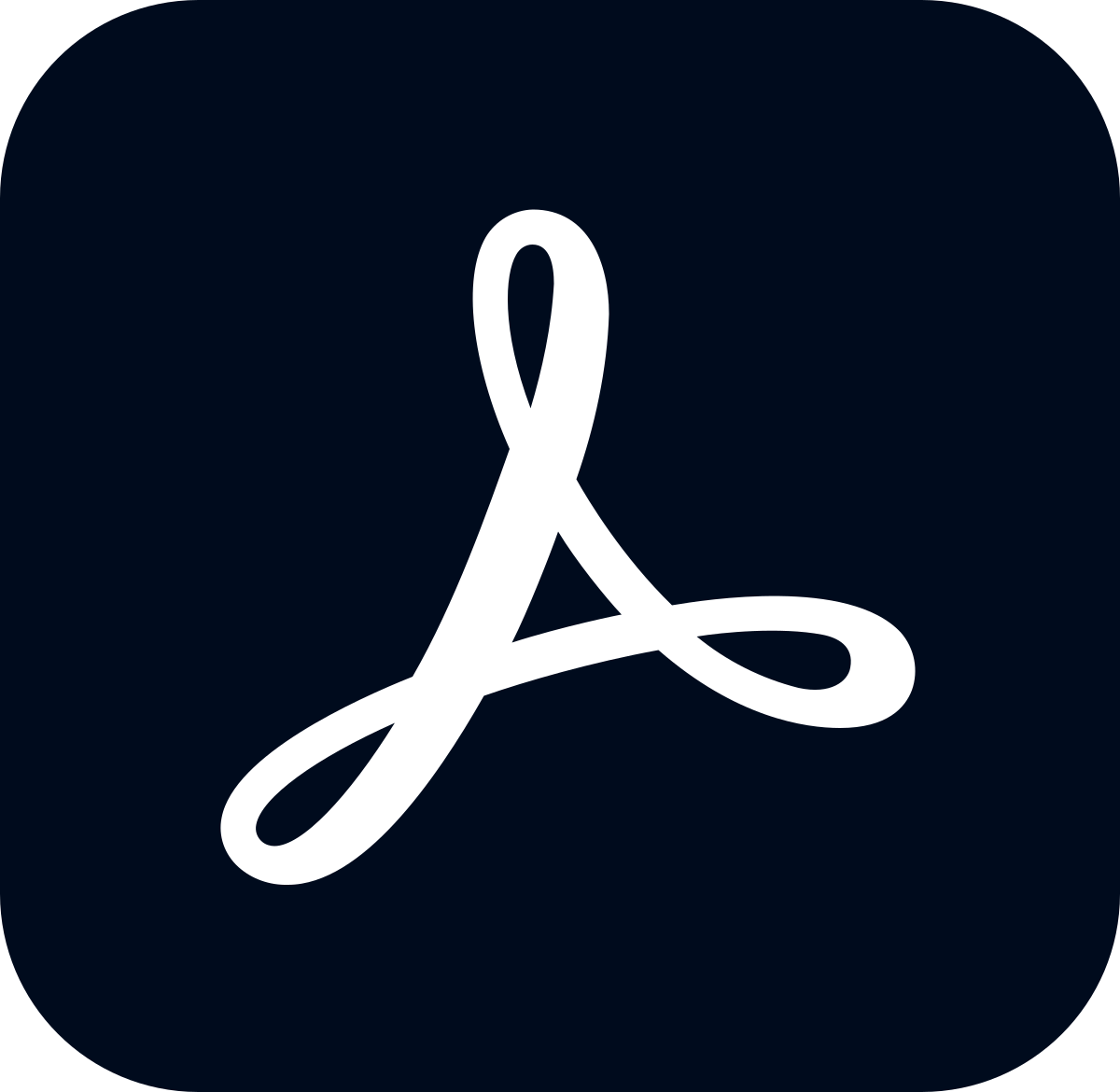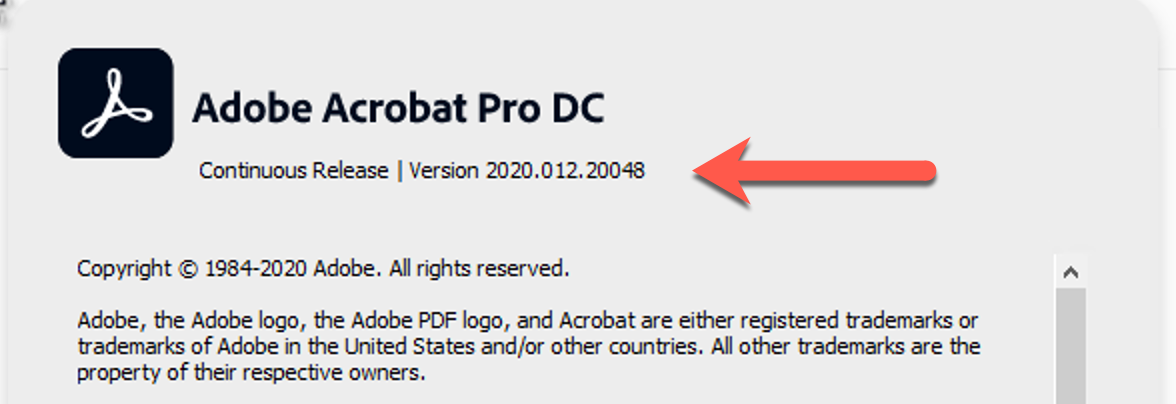The campus standalone Adobe Acrobat Pro licenses expires at the end of this calendar year. New computers are being provisioned with Adobe Acrobat Reader, or Creative Cloud (which includes Adobe Acrobat Pro) as needed. Existing installations of the standalone Acrobat Pro will need to switch to either Acrobat Reader or Creative Cloud before the end of the year. Campus-managed computers can obtain Acrobat Reader or Creative Cloud in Software Center (PC) and Self Service (Mac).
Please note that Creative Cloud requires a per-user license to be assigned to you (at no charge); if you don’t have one already, you can request one.
Checking Your Version
The new version of Acrobat Pro has a black icon, and does not need to be upgraded.
You can also open Acrobat Pro and check your version number.
Windows version
- Choose Help > About Adobe Acrobat Pro DC.
- The pop-up window shows the product name, associated version string, and copyright message.
macOS version
- Choose Acrobat Pro > About Adobe Acrobat Pro DC.
- The pop-up window shows the product name, associated version string, and copyright message
Anything that says (Classic) should be upgraded.
Anything that does not start with Continuous Release | Version 2020… (or greater) should be upgraded.